MY BLOGS

How to Import and Export Elementor Websites
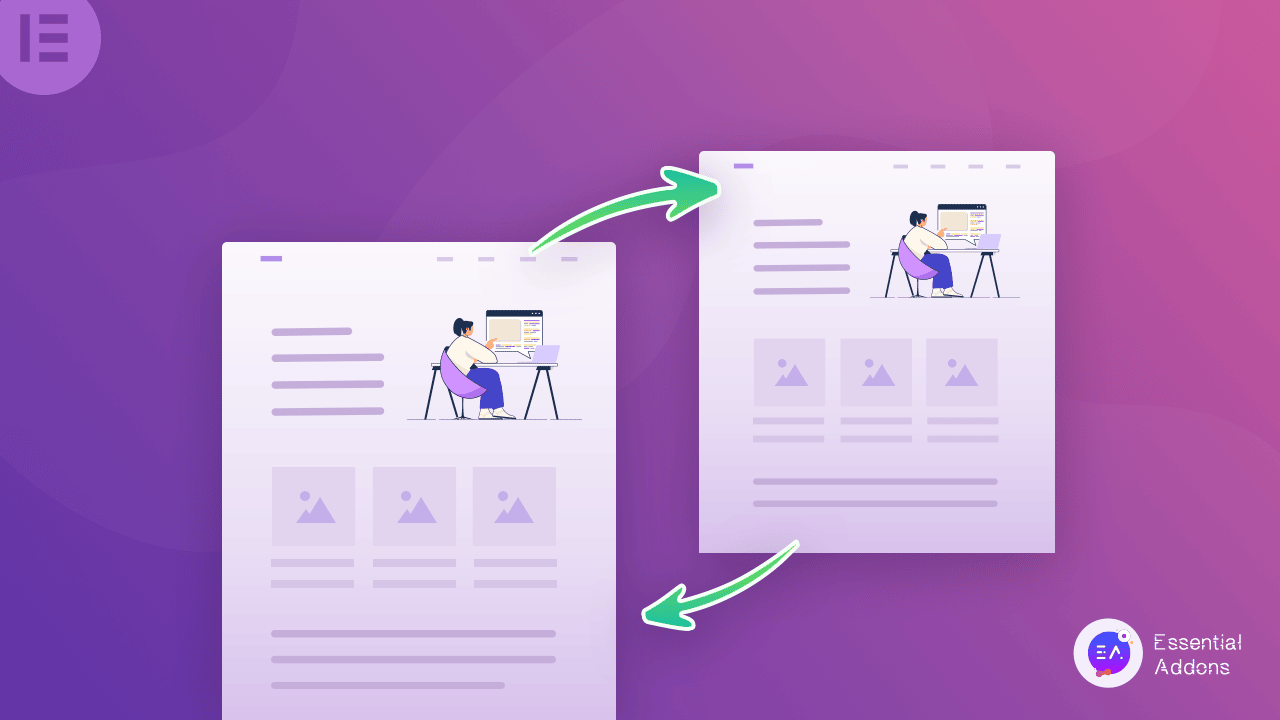
Exporting an Elementor Website:
Login to your WordPress Dashboard: Ensure that you are logged in to your WordPress website where Elementor is installed.
Install the "All-In-One WP Migration" Plugin (if you don't have it installed already):
Go to the WordPress dashboard.
Click on "Plugins" in the left menu.
Click "Add New."
Search for "All-In-One WP Migration" and click "Install Now."
Export the Website:
After installing the plugin, go to the "All-In-One WP Migration" section in the WordPress dashboard.
Click on "Export."
Choose the option "Export to File."
The plugin will package your entire website, including all content, settings, and your Elementor designs, into a downloadable file. Save this file to your local computer.
Importing an Elementor Website:
Login to Your New WordPress Website: Ensure you are logged in to the WordPress site where you want to import the website.
Install the "All-In-One WP Migration" Plugin (if you haven't already) following the steps mentioned above.
Import the Website:
In the new WordPress site, go to the "All-In-One WP Migration" section.
Click on "Import."
Upload the file you exported earlier. The plugin will handle the import process.
Once the import is complete, your Elementor website, along with all its content and designs, should be available on the new WordPress site.
Please note that the method described here uses the "All-In-One WP Migration" plugin, but there are other migration plugins available as well. You can choose a different plugin if you prefer.
Additionally, you should ensure that Elementor is installed and activated on both the source and destination sites for the imported website to work correctly. Also, be cautious when importing large websites, as some hosting providers may have file size limitations for uploads.